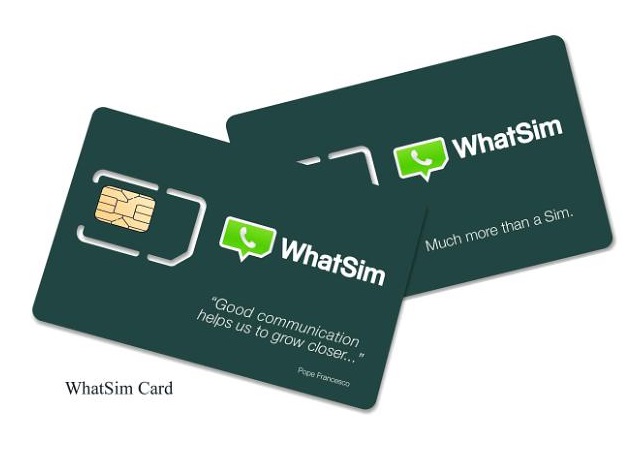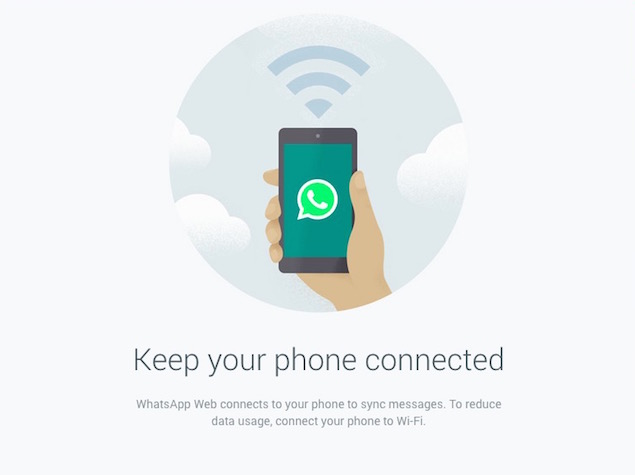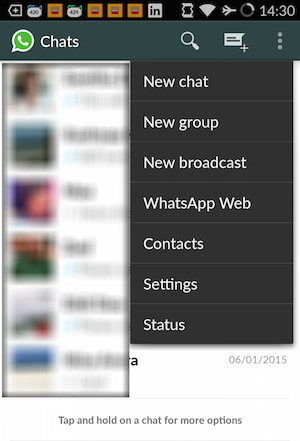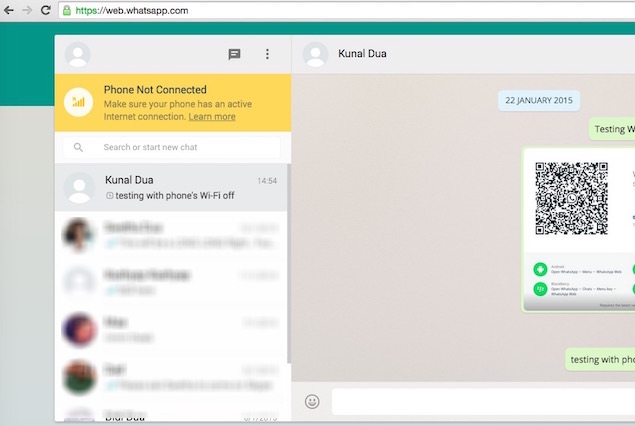How to Install Bluestacks in 1GB RAM : FIXED
Most of the android lovers can now
easily enjoy all their favorite android apps and games on their Windows
PC without spending extra money on purchasing expensive android
smartphone’s or tablets just for the sake of running android apps or
games.I have already discussed in my previous articles much about the
Bluestacks App Player and its quality features so i am not going to
discuss much about bluestacks right now and the focus will be straight
on the ongoing issue that is how to install bluestacks in 1GB RAM.
Basically Bluestacks is a very heavy
application that requires powerful system resources for its proper
functioning and operation so user’s who don’t own such system often face
situations like problem installing bluestacks due to sufficient memory
and graphics card memory but don’t worry there is a solution for every
problem and so as for this issue also.Check below to learn how to
install bluestacks in 1GB RAM.
How to Install Bluestacks in 1GB RAM – Steps to Follow
Its quite simple to install bluestacks
in 1GB RAM and doesn’t require much technical knowledge to do this you
just need to tweak some internal settings of the Bluestacks Installer so
that it can bypass the 2GB RAM Verification test and is thus
successfully installed on the system that is having less than 1GB RAM so
here below is the step by step procedure that you need to follow so as
to allow the installation on bluestacks on system with 1GB RAM.
- First of all Download Bluestacks Offline Installer on your system – Download Bluestacks
Note - Don’t use the split installer just download the offline installer as mentioned above
- Download and Install Orca Software (Microsoft database table editor for editing Windows Installer package (.msi) files)
- After installing Orca Just Go to the Bluestacks offline installer that you haved just downloaded from the above given link
- Right click on the Bluestacks Offline Installer Setup file and Select Edit with Orca as shown below

- Go to LaunchCondition > Select “Installed OR PhysicalMemory >=1024” condition > Press Delete > Select OK.

- Go to InstallExecuteSequence > Click on “CheckMsiSignature“> Press Delete > Click OK

- Click on the Save button icon and that’s it you are all done.

- Now try Installing once again bluestacks from the saved Bluestacks Offline Installer and hopefully this time your bluestacks will be installed successfully without any issues.
- How to Install Bluestacks on 1GB RAM Windows 8/7/XP/Vista
- How to Run Bluestacks in 1GB RAM
- How to Install Bluestacks with 1GB RAM