Of course, the best thing to do is to first make a backup of all your essential and important data. If a hard drive has errors on it, data loss may not be immediate, but can happen slowly over time. In this article, I’ll show you a couple of different ways you can check your hard drive’s health and see if there are any errors.
Method 1 – Run Chkdsk.exe
The first thing you can do is to run the built-in error checking tool in Windows called chkdsk.exe. You can either run it from the command line or you can do it via Windows Explorer. Open Computer and right-click on the drive you want to check and choose Properties.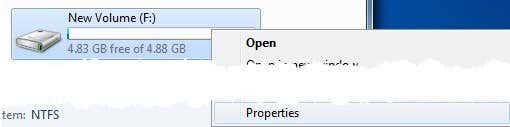
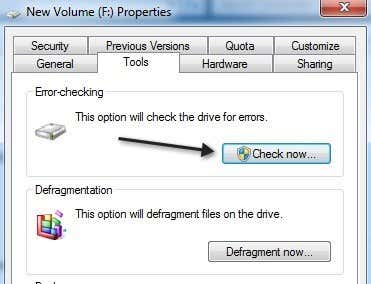
You can choose to automatically fix file system errors and scan for and recover bad sectors on the hard disk.
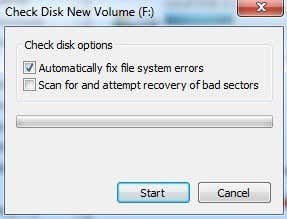
Method 2 – SeaTools
This free program from Seagate is one of the most popular diagnostic tools for testing hard drives. Even though it’s from Seagate, it works for all hard drives brands.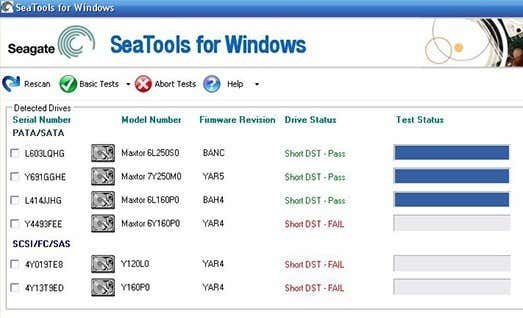
It will give you a status message for each drive and tell you if there are any tests that failed. You can download SeaTools from here:
http://www.seagate.com/support/downloads/seatools/
Note that different manufactures like Dell, Hitachi, Samsung, etc also provide their own set of diagnostic tools for hard drives. You can do a Google search and download the tool for your specific hard drive brand. I have listed two below:
Western Digital DataLifeguard Diagnostic
Fujitsu (Toshiba) Diagnostic Utility
Method 3 – DiskCheckup
If you’re not completely sure what’s going on with your drive, you can use a free program called DiskCheckup to monitor your hard drive and let you know if it exceeds any of the maximum thresholds as designated by the manufacturer of the hard drive.| Add caption |
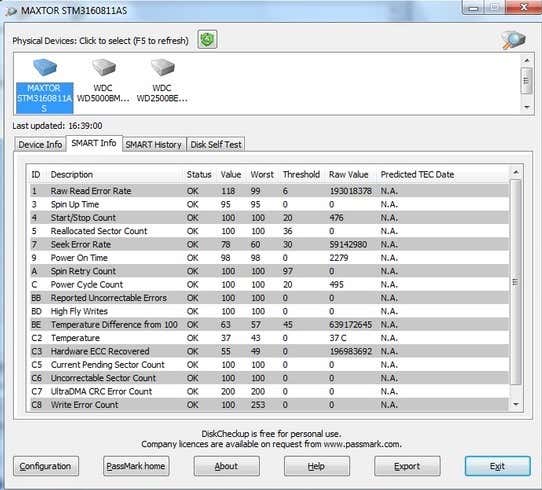
Of course, all of these tools require a drive that supports SMART (Self-Monitoring Analysis and Reporting Technology). A SMART drive has a bunch of different monitors that it reports out like spin-up time, hard disk temperature, operating time, etc. DiskCheckup can run in the background and monitor all of those indicators and then notify you via email if any of those thresholds are exceeded












Did you know that you can shorten your long links with OUO and earn $$$$$ from every click on your short urls.